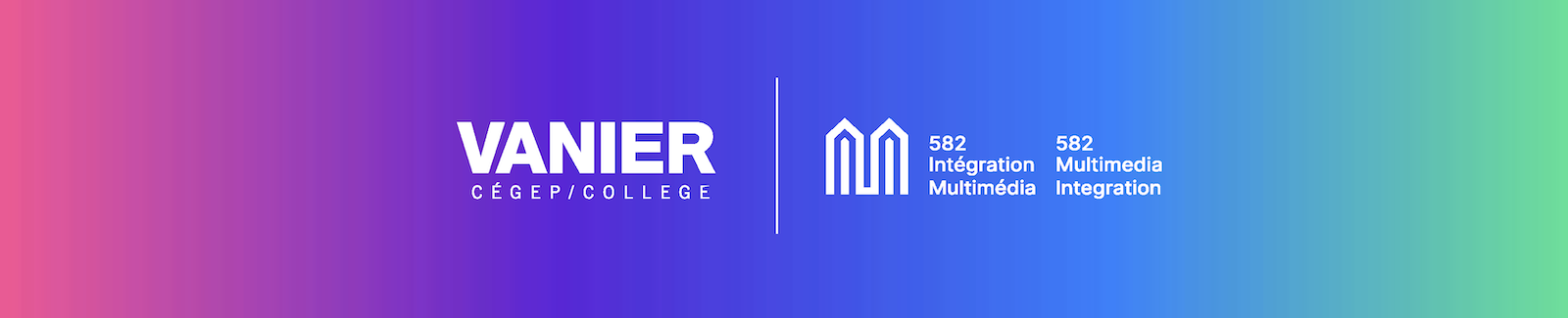For this unit we will be solving real-world problems (or just making things more convenient) using the internet-of-things. Specifically we'll be using Arduinos and coding in C++ (cee plus, plus). Here are some things we'll do:
- create electronic circuits
- program an Arduino to read inputs and write outputs to perform tasks for us
- connect and control sensors and devices
- become part of a community of makers, inventors, problem-solvers.
- Read more about the Arduino from the source.